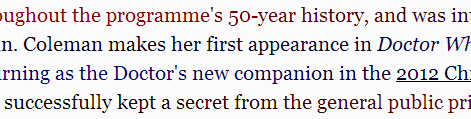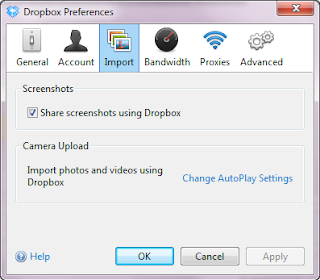So, I finally did it.
The lack of Android updates and the (inevitable) decline in battery duration - my HTC One S was already 2 years old - made me go to the Google Play store and get a Nexus 5 (32GB). With the wireless charger.
tl;dr: happy happy happy.
Buying it
Apart from UPS's blunder on literally the last mile (the guy cannot read building numbers or name plates) the buying and delivery process was excellent. Really close to one-click :)

Basics
It came with 4.4.3 and this night updated to 4.4.4.
This time I went for un-rooted and no bootloader.
Migration
Transferring apps and data was easy...Google-Login and then the apps just re-install from the play store, 99% of the data is in the cloud anyway... The most cumbersome part was getting the login and account credentials into all the apps.
Even this was easy with LastPass on Android - expect a separate post on this.
Only for two apps I needed to move local data; one was BeyondPod, my podcast manager and player. However, this was totally easy: do a backup on the old phone, choose to share the backup via PushBullet to my Nexus 5 (also an upcoming story), within a second receive a notification and the backup on the new phone, and open it in BeyondPod. That's it. All subscriptions incl listened-to state are now on the new device.
The other one was my weight recorder, and copying was easy as well, with the help of DropBox and Astro FileManager. I'll spare you the details of the file :)
The call history, sms/text and Wifi settings I got with a Titanium XML Backup (does not require root) and restore. Not too important for call log, but great for Wifi settings.
UI Experience
So now I'm sorting out where I really miss HTC sense, but it's not a lot.
Turns out the HTC contacts, mail and calendar apps had some nice advantages over stock Android.
Also turns out, that the (stock) Google Now Launcher does not have badges anymore, so I'll miss the little red number on my email/gmail and others.
The Google Now launcher is OK, especially with the Google Now just being there.
But - by Max's recommendation - I'm now testing the Aviate launcher... Sigh... 3rd story that I need to write. Suffice it to say, it's free, by Yahoo, intergrates well, and - most importantly - guesses your context (i.e. work, home, travelling, ...) and adjusts the app/widget groups accordingly. Let's see in some weeks how this works.
So, stay tuned for some more stories on it.
The lack of Android updates and the (inevitable) decline in battery duration - my HTC One S was already 2 years old - made me go to the Google Play store and get a Nexus 5 (32GB). With the wireless charger.
tl;dr: happy happy happy.
Buying it
Apart from UPS's blunder on literally the last mile (the guy cannot read building numbers or name plates) the buying and delivery process was excellent. Really close to one-click :)

Basics
It came with 4.4.3 and this night updated to 4.4.4.
This time I went for un-rooted and no bootloader.
Migration
Transferring apps and data was easy...Google-Login and then the apps just re-install from the play store, 99% of the data is in the cloud anyway... The most cumbersome part was getting the login and account credentials into all the apps.
Even this was easy with LastPass on Android - expect a separate post on this.
Only for two apps I needed to move local data; one was BeyondPod, my podcast manager and player. However, this was totally easy: do a backup on the old phone, choose to share the backup via PushBullet to my Nexus 5 (also an upcoming story), within a second receive a notification and the backup on the new phone, and open it in BeyondPod. That's it. All subscriptions incl listened-to state are now on the new device.
The other one was my weight recorder, and copying was easy as well, with the help of DropBox and Astro FileManager. I'll spare you the details of the file :)
The call history, sms/text and Wifi settings I got with a Titanium XML Backup (does not require root) and restore. Not too important for call log, but great for Wifi settings.
UI Experience
So now I'm sorting out where I really miss HTC sense, but it's not a lot.
Turns out the HTC contacts, mail and calendar apps had some nice advantages over stock Android.
Also turns out, that the (stock) Google Now Launcher does not have badges anymore, so I'll miss the little red number on my email/gmail and others.
The Google Now launcher is OK, especially with the Google Now just being there.
But - by Max's recommendation - I'm now testing the Aviate launcher... Sigh... 3rd story that I need to write. Suffice it to say, it's free, by Yahoo, intergrates well, and - most importantly - guesses your context (i.e. work, home, travelling, ...) and adjusts the app/widget groups accordingly. Let's see in some weeks how this works.
So, stay tuned for some more stories on it.