Some of you - like me - have probably relied on BeyondPod for years to get your daily dose of podcasts. It was, and arguably still is, one of the best podcast managers out there - or I’m just too used to it to change my podcast player.
However, it has need not updated or maintained for quite a while. And when I just finished setting up my new device (OnePlus 13), I was quite surprised not to find it installed after all (almost all) other apps went through.
Quick check to verify: Indeed, no longer available in the play store.
So, side loading from the old phone it is then.
I'm going to walk you through a simple, effective method to clone your existing BeyondPod installation from one Android device to another, ensuring you don't lose your meticulously curated podcast library and settings. We'll be leveraging the power of Google Files (or a similar file manager) to make this happen.
What you'll need:
- Your old Android device with BeyondPod installed.
- Your new Android device - duh.
- Google Files installed on both of them.
But first:
Backup BeyondPod's Settings and Subscriptions using BeyondPod itself on the old device (not going to walk you through). And then move the backup file to a location that you can access from the new phone (or quick-share it over).
Find the APK files:
Open Google Files (or your preferred file manager, but I absolutely recommend Google Files here).
There go to the Apps category
There, find BeyondPod and BeyondPod Unlock Key entries.
Best sort the list by app name, before you scroll through the whole list... so both will be next to each other and rather at the begin of the list, them starting with "B".
Now lets transfer the Files to Your New Device:
Open Google Files on your old device. Navigate to where you saved:
- The "BeyondPod.bak" backup file.
- The "BeyondPod.apk" file.
- The "BeyondPod Unlock Key.apk" file (if applicable).
You can select these files and use the "Share" option within Google Files. The easiest way to transfer them to your new device is often via "Share Nearby" or QuickShare (if both devices are close and have it enabled), or by uploading them to a cloud service like Google Drive, Dropbox, or even emailing them to yourself.
Once transferred, download these three files to your new device, preferably into your "Downloads" folder for easy access.
Prepare Your New Device for Installation:
On your new device, before installing anything, you'll need to allow installations from unknown sources. This setting's exact location can vary slightly between Android versions, but it's usually found under "Settings" > "Apps & notifications" > "Special app access" > "Install unknown apps" (or similar). Or just open "Settings" and search for “Installation Sources”
You'll need to grant permission to the file manager app (like Google Files) that you'll use to open the APKs.
If you omit this step, Android might ask you during installation later. But if installation does not work then, go back to this step and make sure app installation is allowed from your file manager.
Install BeyondPod on Your New Device:
Using Google Files on your new device, navigate to the "Downloads" folder (or wherever you saved the transferred files).
- First, tap on the “BeyondPod.apk” file and select "Install." You might get a warning about installing from an unknown source; confirm that you want to proceed.
- Next, if you have a separate "BeyondPod Unlock Key.apk”, install that one as well.
And finally restore BeyondPod’ settings:
Open BeyondPod on your new device. It might start with no feeds, and that's perfectly fine. Now, go to "Settings" > "Backup and Restore" > "Restore". Browse to the location where you saved the BeyondPod ".bak" file (e.g., your "Downloads" folder) and select the latest backup. BeyondPod will import your subscriptions and settings.
And that’s it.

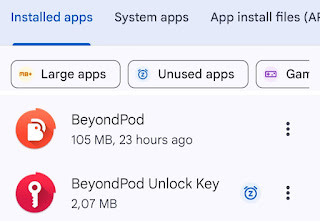

No comments:
Post a Comment