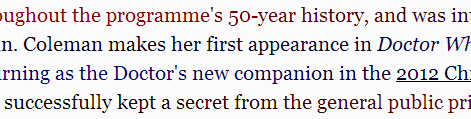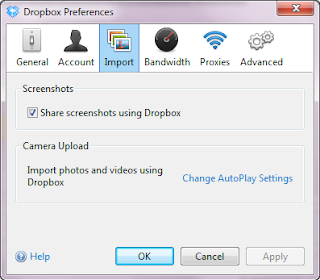Pocket (formerly:
read it later) allows you to save an article / URL to your pocket list for later consumption. The pocket list is not device specific, but kept "in the cloud", so you can access it from everywhere. You can see it as a competitor to Instapaper or Readability.
The main use is, that when I find an article or post interesting (or too long to read on the mobile while on the underground), or just stumble upon a post, but don't have the time to read it right now, I put it on my pocket list.
95% of the time this will be from Feedly [1], the remaining 5% are from Facebook, G+ or Twitter. Yes, I'm still one of those grumpy old guys from last century, who use RSS.
Once click from Feedly, and it is in my queue.
If find the following important features extremely useful:
Easy to queue
Pocket makes it really easy to put an item into your reading queue or list.
Feedly, for instance, directly supports Pocket, and all you need to do is press the pocket button to send an item to the queue.
All my browsers have extensions that allow me to send the current document/URL to the pocket list.
On Android, Pocket is integrated in the Share menu, so all apps that can share content via the SendTo Intent, automatically support Pocket as well.
iOS introduced a similar share menu (now combined with AirDrop), however, Pocket does not (yet?) support it.
What Pocket does nicely (both on iOS and Android) is to detect that you have a URL in the clipboard, and allows you to add it with just one click. So you can easily copy the URL from the Facebook app or browser, switch to pocket and simply save it there.
Available everywhere
Once an article made it into the pocket list, it can be read from everywhere. PC/Browser, iOS, Android.
I personally do 90% of the actual reading on my iPad, 10% on my Android mobile.
So my pattern is, queue from Android (while on the road) and read on iOS (at home).
Easy to read
The number one reason I queue article to pocket, is that I don't have the time to read them when I discover them (again...commuting on the train / underground). Or the device is to small.
The other reasons is, that pocket (like all the other tools I show in this series) removes all the disturbing gadgets from the web page, and shows only the pure content (+ content related images).
This is how Wikipedia (which is quite clean on the web, to be honest) looks in Pocket [2] on the iPad. You can spot that it does not too well with structured content (the start of almost every Wikipedia entry) but does very well with "regular" writing. (Click both images to see compare)



Once an article is read, you can decide if you want to delete it, or archive it. Either way, when you're done, you should get it of of the queue.
When you decide to archive (which is what I usually do), it does help to add some tags to it (tag icon) before you send it to the archive (check-box icon).
That's how pocket works for me.
You mileage may of course vary.
--