It is described all over the internet, so let me repeat it here :)
To USB debug your Nexus 5, first enable USB Debugging in the Developer options.
If you don't yet have the developer options visible in Settings, then enable them like this:
Go to Settings and About Phone, then scroll all the way down to "Build Number" and then tap 7 times on the item "Build number" (yes, weird)
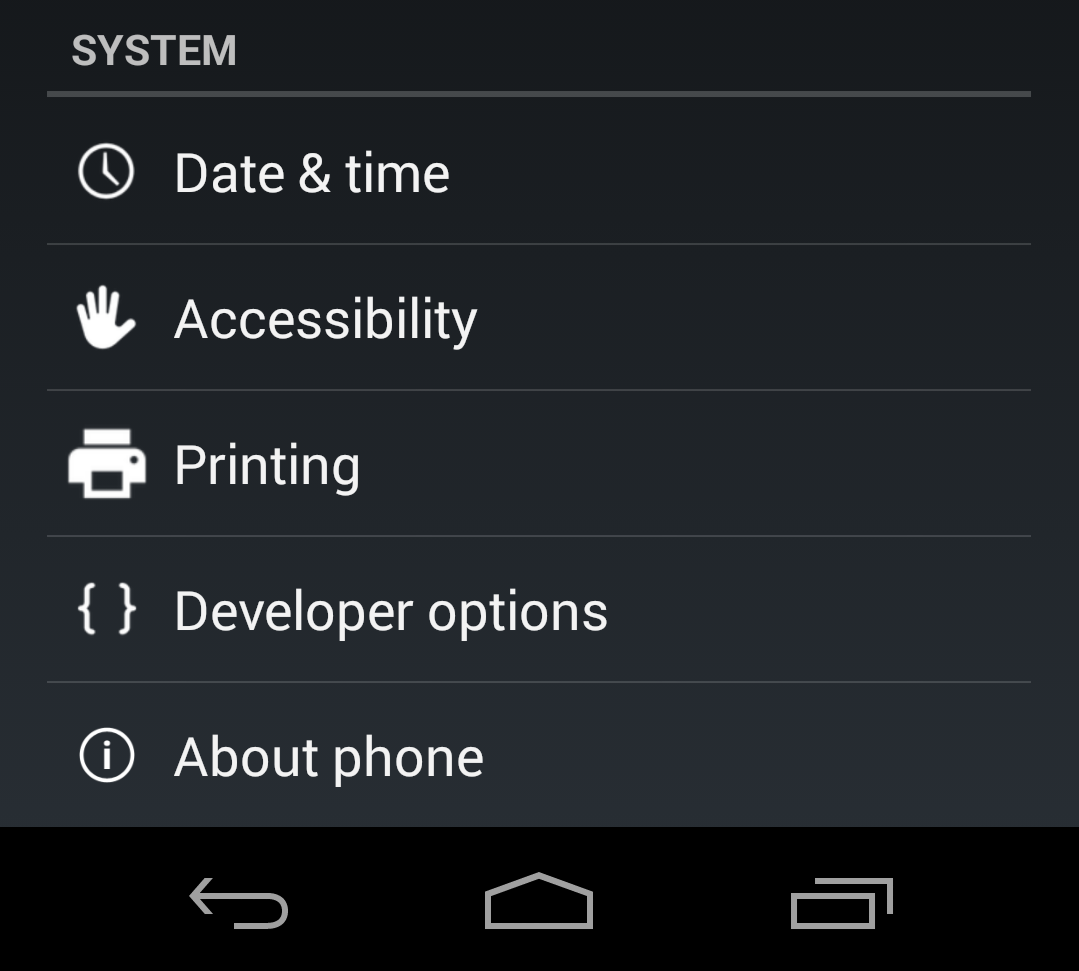
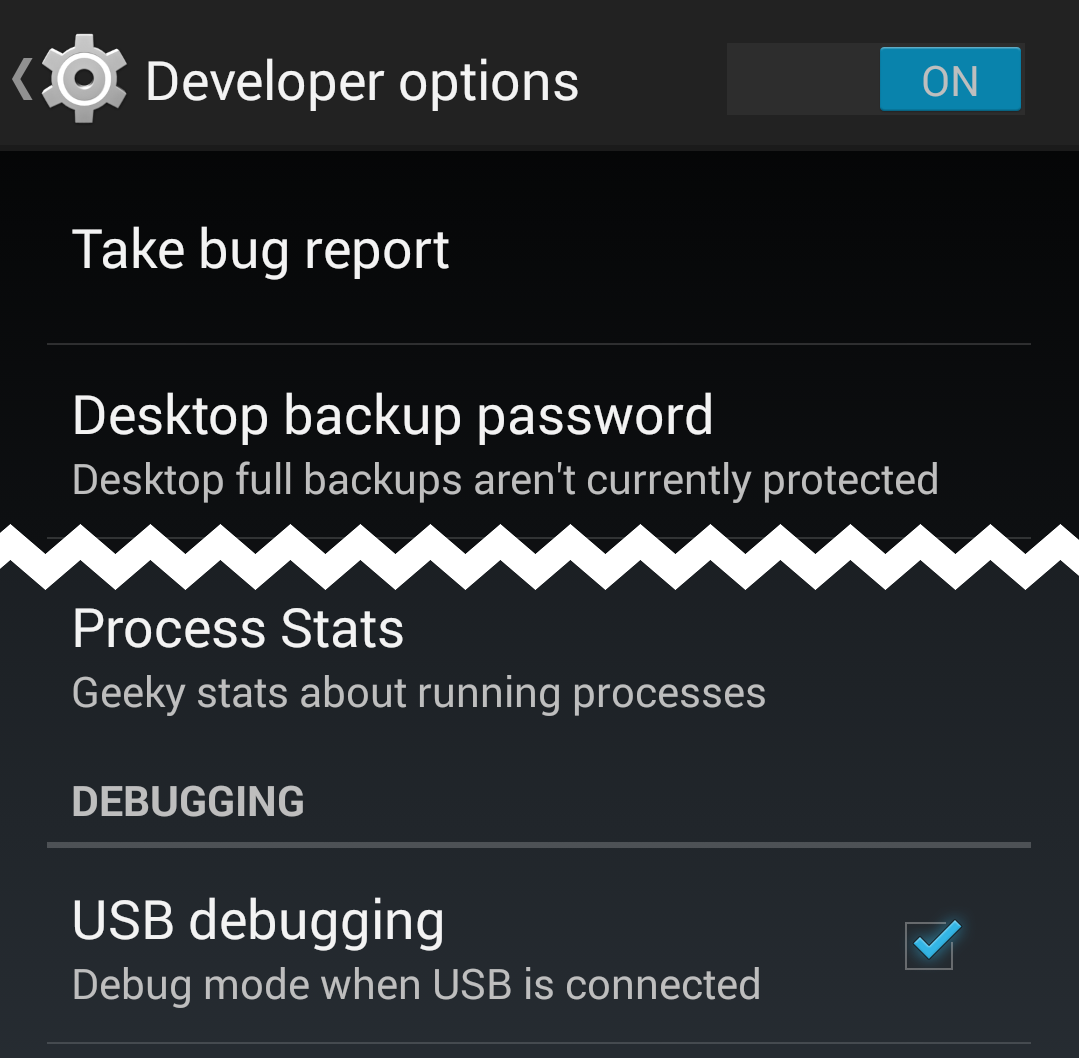
Once done, in the Settings menu under the Developer options enable "USB Debugging" and connect to the PC via USB.
From a command line check if you can see the phone with "adb devices".
If none shows up, you might want to kill any running adb.exe instance from the task manager and retry.
If this still fails, open the Windows Device Manager, and look for the Nexus device right at the top under "Android devices".
If this shows an error or warning, you need to install the proper driver.
Right-click on the "faulty" android entry in the list and select "Update driver software". Point the update to the android-sdk path on your computer.
So check where you installed the Android SDK into. From the SDK path it is under extras\google\usb_driver
(e.g. %appdata%\..\Local\Android\android-sdk\extras\google\usb_driver)
It should find the "Android Composite ADB Interface" driver.
Once this is installed, your Nexus 5 should be visible to the debugger. Again, kill any running instance of adb.exe first, just to make sure)
If not, google is your friend :)
To USB debug your Nexus 5, first enable USB Debugging in the Developer options.
If you don't yet have the developer options visible in Settings, then enable them like this:
Go to Settings and About Phone, then scroll all the way down to "Build Number" and then tap 7 times on the item "Build number" (yes, weird)
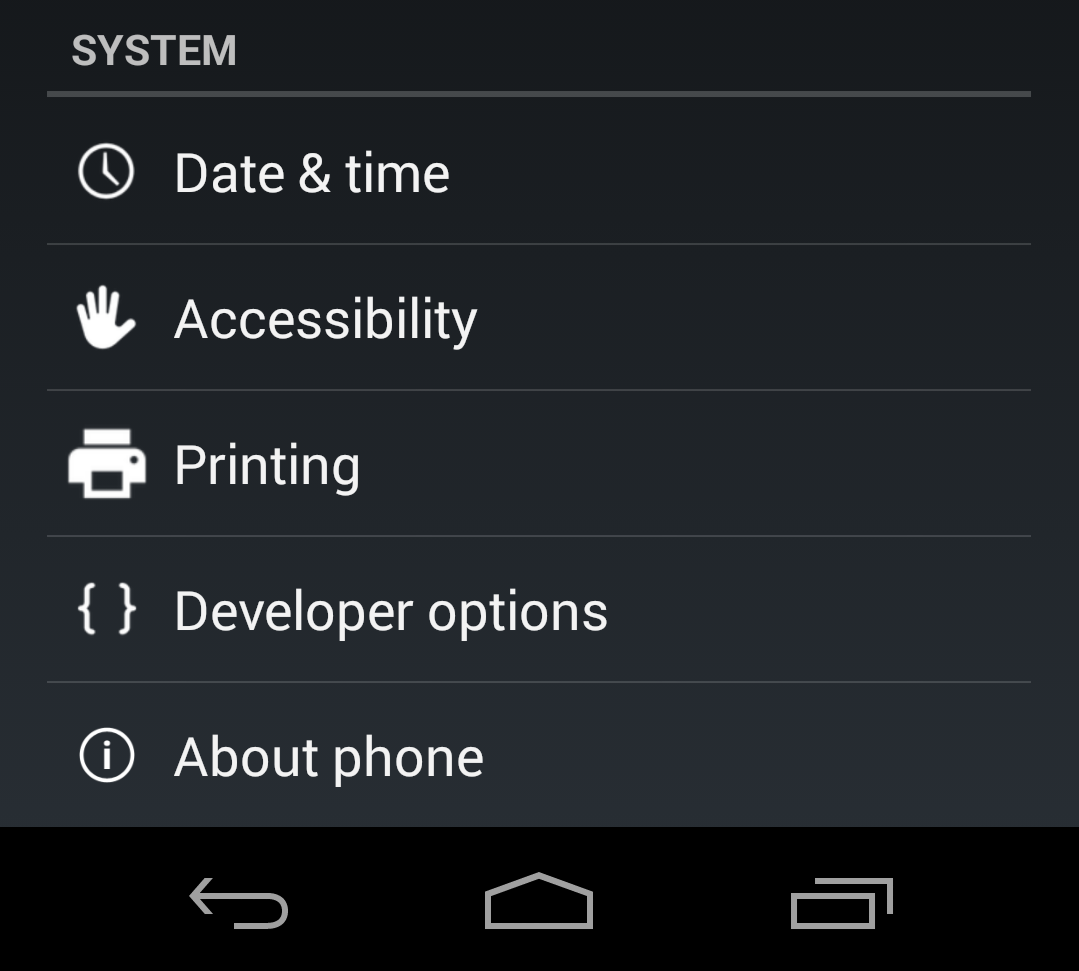
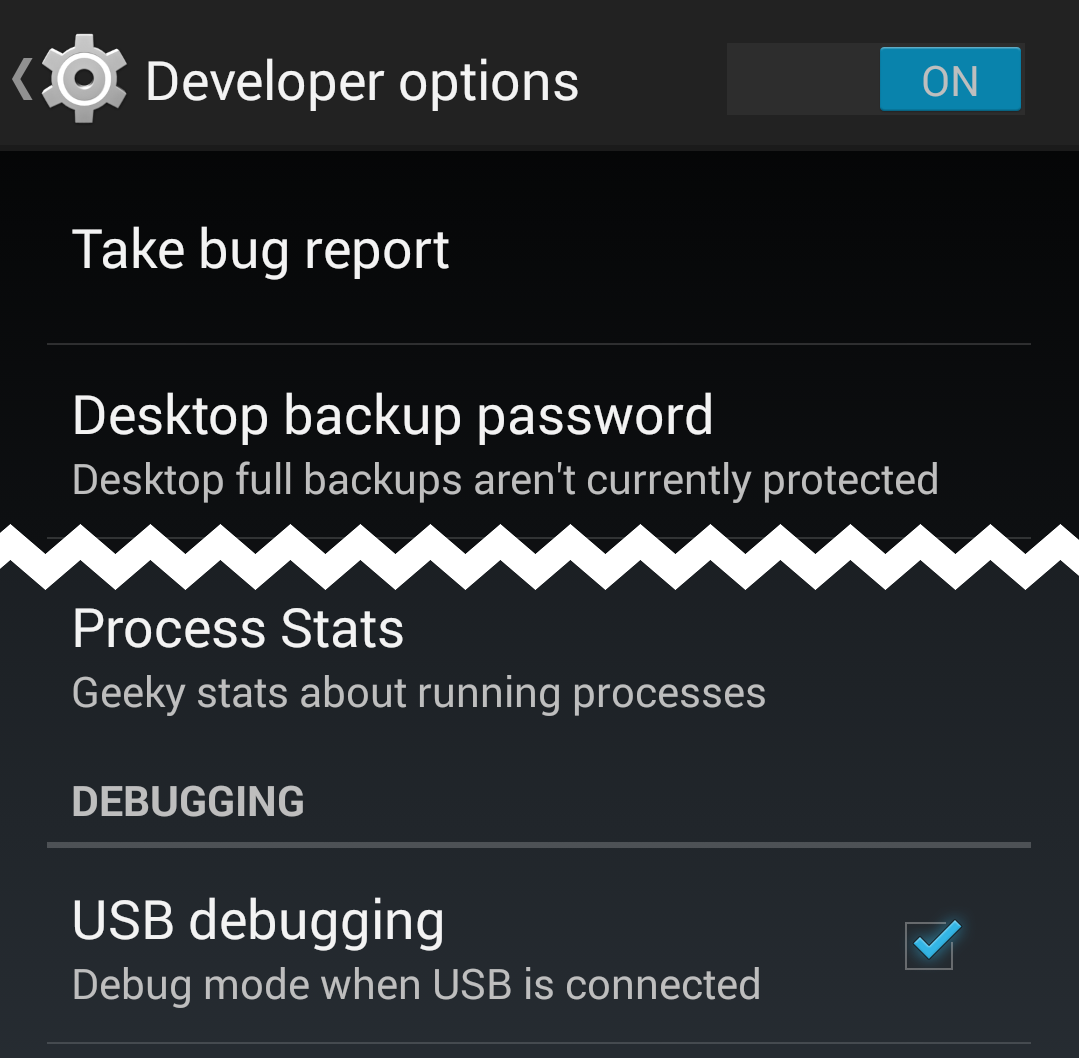
Once done, in the Settings menu under the Developer options enable "USB Debugging" and connect to the PC via USB.
From a command line check if you can see the phone with "adb devices".
If none shows up, you might want to kill any running adb.exe instance from the task manager and retry.
If this still fails, open the Windows Device Manager, and look for the Nexus device right at the top under "Android devices".
If this shows an error or warning, you need to install the proper driver.
Right-click on the "faulty" android entry in the list and select "Update driver software". Point the update to the android-sdk path on your computer.
So check where you installed the Android SDK into. From the SDK path it is under extras\google\usb_driver
(e.g. %appdata%\..\Local\Android\android-sdk\extras\google\usb_driver)
It should find the "Android Composite ADB Interface" driver.
Once this is installed, your Nexus 5 should be visible to the debugger. Again, kill any running instance of adb.exe first, just to make sure)
If not, google is your friend :)

No comments:
Post a Comment