A couple of weeks ago, Dropbox (my favourite cloud storage or rather information sharing tool) started to support putting Screenshots directly to your Dropbox folder (for Windows and Mac).
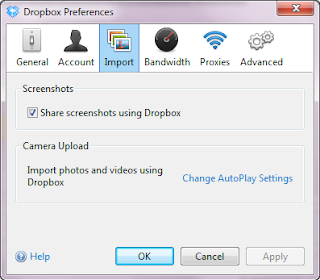 Make sure you have Verison 2.4 (or later) installed (get it here), then open preferences and enable Share screenshots using Dropbox on the Import pane.
Make sure you have Verison 2.4 (or later) installed (get it here), then open preferences and enable Share screenshots using Dropbox on the Import pane.
From then on, when you press the Print Screen button, Dropbox will save the screenshot to a (new) folder in your Dropbox named Screenshots.
Alternativeley when you hit Ctrl Print Screen it will save the screenshot and copy a public web link (URL) pointing to the screenshot to your clipboard. You can immediately paste this into the browser, or an email, or skype, or whatever you want to use to share this screenshot with friends or coworkers.
You will then see a notification on your Dropbox taskbar icon, once the screenshot is saved (and ready for sharing).
By the way, those screenshots where taken with Dropbox (as descripbed above) and then edited with Gimp.
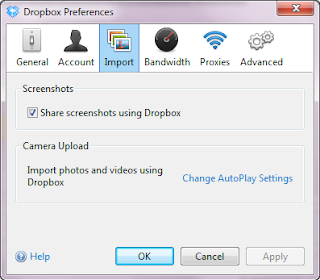 Make sure you have Verison 2.4 (or later) installed (get it here), then open preferences and enable Share screenshots using Dropbox on the Import pane.
Make sure you have Verison 2.4 (or later) installed (get it here), then open preferences and enable Share screenshots using Dropbox on the Import pane.From then on, when you press the Print Screen button, Dropbox will save the screenshot to a (new) folder in your Dropbox named Screenshots.
Alternativeley when you hit Ctrl Print Screen it will save the screenshot and copy a public web link (URL) pointing to the screenshot to your clipboard. You can immediately paste this into the browser, or an email, or skype, or whatever you want to use to share this screenshot with friends or coworkers.
You will then see a notification on your Dropbox taskbar icon, once the screenshot is saved (and ready for sharing).
By the way, those screenshots where taken with Dropbox (as descripbed above) and then edited with Gimp.

No comments:
Post a Comment